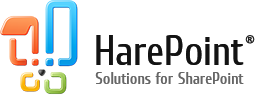Introduction
HarePoint Analytics is very popular web analytics solution developed specifically for SharePoint. Being a farm solution, it provides a detailed reporting at all levels in SharePoint, from global farm reports to reports for an individual document.
The biggest advantage of HarePoint Analytics is that it can be installed and deployed easily and very quickly – within just 10-15 minutes the product will start collecting data and displaying reports. However, how safe is HarePoint Analytics deployment? Which components will be installed and what is their purpose? Will they affect SharePoint configuration or any of installed applications? This article describes HarePoint Analytics deployment process in details and explains why it is indeed absolutely safe.
Deployment
HarePoint Analytics is a global solution, fully integrated into SharePoint and entirely based on native SharePoint components. It is important to note that it is deployed using the SharePoint solution deployment mechanism, so that there are no custom or direct changes made to any of SharePoint farm components.
HarePoint Analytics is normally installed using the fully automatic installer. It needs to be run only on one of the Web Front-End servers in the farm and it will install and deploy all the components across the servers in the farm, as necessary. There is a minimal number of prerequisites and they are automatically checked by the installer prior to starting the installation. This allows you to eliminate any issues at the earliest stage. During the installation, the installer actually does only one thing – it runs standard commands to add and install a SharePoint solution and then just waits for SharePoint to report about a deployment status. Technically, the HarePoint Analytics solution is represented by a WSP-package – just as any other SharePoint solution. WSP-package contains all the necessary components for the solution to run – resource files, assemblies, features, etc. There is a set of standard commands that are used to add, install, update, retract and remove solution.
Below are the examples of such commands in PowerShell:
- Adding a solution to SharePoint solution repository: Add-SPSolution “<path>\Solution.wsp”
- Deploying a SharePoint farm solution: Install-SPSolution -Identity “Solution.wsp”.
When Install-SPSolution command is run (for example by an installer), SharePoint will automatically deploy the components from WSP-package to the SharePoint farm.
The following components are installed for HarePoint Analytics:
Assemblies – SharePoint adds HarePoint Analytics DLL files from WSP package to Global Assembly Cache in SharePoint – it is a central place where all assemblies for solutions are stored. SharePoint ensures this process is safe since it makes all the necessary checks before a DLL is actually added. This guarantees there can be no interference with DLLs from other solutions, they can never be removed or changed when installing HarePoint Analytics.
Web.config file modification – web.config file is the main configuration file for the web applications in Internet Information Services (IIS) that hosts the SharePoint farm. It is important to note that changes are never made to these files directly; it is SharePoint makes the necessary changes as per instructions in WSP-package. This ensures none of the existing web.config file records can be lost or corrupted, as well as any changes made can be fully retracted and web.config files can be restored to their original state if necessary.
HarePoint Analytics adds its main component to web.config file – an HTTP module. HTTP Module is also a standard ASP.NET component and it is used to track which data are requested from the server, thus allowing to capture user activity on SharePoint sites.
Resource files – the .resx files are added. These files contain data to display text and messages in HarePoint Analytics user interface in various languages.
Features – HarePoint Analytics adds its features at various levels in SharePoint. None of the existing features are activated or deactivated upon installation.
Timer jobs – HarePoint Analytics adds a set of timer jobs that are used to launch certain HarePoint Analytics procedures at specific times to perform the data processing, collecting of auxiliary data, and exporting reports to PDF or XLS. None of the existing timer jobs are modified.
SQL databases – The only step that needs to be made manually after the installer has successfully finished the installation is adding two SQL databases that will be used by HarePoint Analytics – a small temporary database and a main database that will store all the data. The SQL databases are added via HarePoint Analytics interface at Central Administration – Monitoring – HarePoint Analytics settings section. These are completely standalone databases and it is even recommended to keep them on a separate SQL instance or even a separate SQL server for better administration in the future. The product does not modify any of existing SharePoint content databases.
Installation.log – installer logs all the deployment details to Installation.log file. This allows to have a full and detailed information on all the changes made to SharePoint farm during the HarePoint Analytics installation.
The services that are restarted and the installation downtime
After the product installation has been finished, the installer will initiate Timer Service restart on all SharePoint servers. Also, the IIS web applications will be restarted as well. These actions are needed to complete the product installation and to ensure all the changes are applied and the newly installed components are used. The downtime may vary, but usually it is less than 3-5 minutes.
Conclusion
In this article, we have reviewed all the components that are installed during HarePoint Analytics deployment. As you can see, HarePoint Analytics is a native SharePoint solution consisting of standard SharePoint components and it is deployed using the native deployment mechanism in SharePoint. None of the existing components on the SharePoint farm are modified.
The deployment process is initiated from an automatic installer, which checks all the prerequisites and logs all the deployment details for further reference.
That is, HarePoint Analytics deployment is simple, quick and completely safe.
References
For detailed technical description of HarePoint Analytics installation process, please refer to Administrator Guide, Installation and deployment section.
You can also view HarePoint Analytics for SharePoint deployment video: