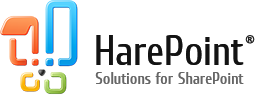- Visits and Visitors
- Content and Traffic
- Documents
- Lists Items
- Content Types
- Search
- Databases
- Performance
- Social
- Workflows
Visits and Visitors
- Site summary

The Site summary report provides information on number of visitors, users, pageviews as well as the average values: pageviews per visit and length of visit - for each site of a given site collection. - Web-sites without visits

The Web-sites without visits report shows a list of sites that haven`t been viewed since certain date. The report also includes sites that have never been viewed. - Visits trend

With this report you can easily and simply figure out on which days there have been the highest and lowest activity on the site, identify the days when the number of visitors increased or decreased dramatically and get all the necessary information for detailed studying and revealing the reasons of these changes. - Visits by hours

This report provides the number of visitors, users, pageviews as well as the average values: pageviews per visit and length of visit, with data grouped by hours. - Length of visits

This report shows the distribution of visits by the duration of visiting a site. Based in this report, it is possible to make conclusions on audience quality or decide if the site meets the audience expectations. - Depth of visits

This report shows the distribution of audience grouped by the number of pageviews per visit. It is an important parameter for evaluating the interest rate (quality) of visitors. - Visits

This report shows the list of visits, with details on each visit. Using the filter, you can view the history of visits for a particular visitor. Using links in the report, you can drill-down and review overall details for a particular visit. - Pageviews

This report shows the information on pageviews for the given site or all sites in this site collection, including all the detailed information: IP-address, operating system, browser, status code, like 404 error, etc. - Navigation details

This report shows the navigation path of the visitors on the site - the previous and the next page for each pageview. The main purpose of the report - track errors in the site operation, errors in access permissions, find broken links. - Users` activity

From this report, you can find out which are the most active authorized visitors. Using links in the report, you can drill-down to another report showing detailed information about a visitor and his/her activity on the site. - Visits by SharePoint department
This report shows information on visits and pageviews grouped by SharePoint departments. SharePoint departments are specified for authorized visitors by site collection administrators. - Visits by Active Directory department
This report shows information on visits and pageviews grouped by Active Directory departments. - Visits by role
This report shows information on visits and pageviews grouped by IIS security roles. Roles of visitors also have differentiation of access rights, which gives you the opportunity to evaluate the users` activity with different access levels on a site collection. - Visits by countries

Using this report, you can identify a country (or countries) where the active audience is situated. - Visits by countries (details)

This report shows the distribution of visitor activity by cities of the selected country. The country is selected in the Visits by countries report. - User info
This report displays the information of a user account as well as the information on the activity of this user on a site for the last month. - Browsers

Using this report, you can determine which browsers are used (or not used) by the visitors, so you can concentrate on testing and adjusting your portal for specific browsers only, which helps not to waste time for unused browsers. - Browser versions
This report shows browser versions for a specific browser used by the site visitors. This allows to see whether the site visitors use outdated browser versions, which is a potential security threat. - Platforms

This report shows the number and proportion of visitors using various platforms (operating systems). - Mobile Devices
Using this report, you can find out which mobile devices are used by site visitors, so you can optimize mobile versions of the sites to be displayed properly on the most popular mobile devices. - Mobile devices versions
With this report, you can identify specific versions and editions of mobile devices used by visitors. - Site collection summary
This report provides the number of visitors, users, pageviews as well as the average values: pageviews per visit and length of visit - for each site collection on a farm. - Users summary
This report shows the summary information for all users who have at least once accessed site collections where HarePoint Analytics is activated. - User Profile fullness
This report shows which fields in SharePoint User Profile are filled in with the data for each user. - Sites summary
The Site summary report provides the number of visitors, users, pageviews as well as the average values: pageviews per visit and length of visit - for each site on the entire farm. - Web-sites without visits
The Web-sites without visits report shows a list of sites that both haven`t been viewed since certain date, and haven`t been viewed at all. - Visitor trends summary
This report shows summary information on how many users have visited all the sites on this farm, and how many visits have been there accordingly. - Web-sites with anonymous access
This report shows a list of all sites on this farm that have anonymous access enabled. - Web-sites details
This report shows the summary information for all sites on this farm. With this report you can find out when a site was created, last modified, how many disk space it consumes, who are site owners and many more.
These reports for SharePoint show one of the most important aspects of web-site functioning - unique visitors, requested and visited pages, all details of visits. The SharePoint statistics information given by 23 reports below is a key stone for understanding how the web-site works and which things may be improved.
Content and Traffic
- Content popularity

This report displays the most popular content and links on this site or site collection. With the information in this report, you can assess the effectiveness of the page content. Key indicators that allow you to do this - exit rate and average time on a page. - Landing pages

This report shows the web pages that were the first pages in a visit. Here you can see a list of pages that are "the face of a site" for a visitor. Based on the contents of these pages, a visitor gets the first impression about the site, and thus about your project. For each page, the number of bounces is also shown. - Unused pages

This report shows the list of pages that have not been viewed and/or modified since the certain date. By default, it is set to one month before the current date. - Exit pages

This report shows the last pages in visits. After visiting these pages, visitors either closed their browsers, of were inactive for longer than 20 minutes. - Traffic sources

This report shows sites (domains) where the visitors came from to this site. This report can help to evaluate the efficiency of advertising campaigns and their placement on certain sites. You can click on domain names to drill-down to Traffic Sources (details) report to see actual URLs of the source pages. - Traffic sources (detailed)
This report shows actual URLs of the traffic sources from Traffic sources report. - Events
This report provides a list of custom events tracked by a special JavaScript for HarePoint Analytics for this site or site collection. A special JavaScript can be setup by SharePoint administrator to track custom events on a page. It is possible to transfer the event description and numeric parameter - these are completely customizable. - Events popularity
This report shows the most popular events. Using filters, you can use this report to determine what events are most frequently occurs by a given department, user group, or individual user.
The SharePoint analytics means having full details about site traffic and content usage. Entrance and exit pages, sources of traffic, unused pages on the site - all this information assists you to understand your visitors and content nature which you provide for them. The traffic quality is very important aspect, and such figures in these reports for SharePoint as average time spent on page by visitor or exit rate for specified page help you to stay informed.
Documents
- Document libraries summary

This report shows the total number of documents and their size in document libraries of this site or site collection. - Document libraries usage

This report shows the number of document events (Views, Edits, Created, Deleted) for each document library. The allows to evaluate how active document libraries are used. - Document usage overview

This report shows how the documents have been used over a time. The report provides a document usage trend, broken down by events (Views, Downloads, Edits, Created, Deleted). - Document unique events overview

This report provides a document usage trend, broken down by unique events (Views, Downloads, Edits, Created, Deleted). - Document growth trends
This report shows how the number of document libraries, documents, and total documents` size have been changing over the time on this farm. - Document usage

In this report, detailed data about the use of documents is available. The report allows you to determine 'who, when and what' about actions performed with a specific document. - Document unique events

The report displays documents` usage grouped by event types, thus displaying only one entry for one or more document events. - Document popularity

This report shows the most popular documents according to viewing or changes. By using filters, the report provides an opportunity to highlight the most used documents not only by the farm in general, but also by a certain site, library, author, file types or any other document properties. - Unused documents

This report shows the list of documents that have not been viewed and/or modified since certain date. - Documents by site

In this report, document events are grouped by sites of the collection. With this report, you can compare how actively the documents are used across sites of the collection. - Documents by roles
This report displays document events grouped by IIS security roles. This allows to evaluate how actively the documents are used by visitors with different access levels. - Documents by Active Directory departments
This report displays document events grouped by Active Directory departments. This allows to evaluate how actively the documents are used by visitors from various company departments. - Documents by SharePoint departments
This report displays document events grouped by SharePoint departments. This report allows you to evaluate how actively the documents are used by visitors from various company departments. - Documents by type

This report lets you find out what types of documents are most often created or deleted, viewed or edited. - Documents by users

This report shows statistics of work with documents for each individual user of the portal. - Documents by Active Directory groups
This report allows you to evaluate how actively the documents are used by visitors from various Active Directory groups. - Documents by SharePoint groups

Using this report, you can find out what SharePoint user groups are most active in working with documents. - Documents size by type

This report displays how much space is used by documents on this farm, broken down by document types. - Documents size (details)
This report shows the documents of a certain type sorted by their size. - Documents by site collections
In this report, all document events are grouped by sites collections of a farm. With this report, you can compare how actively the documents are used across the site collections in this farm.
The analytic reports for SharePoint from this group cover the most vital issue in SharePoint reporting - they provide detailed information about documents stored in SharePoint Document libraries, their usage, changes and popularity. The importance of these SharePoint reports is caused by the fact that built-in reporting service in SharePoint offers nothing data about documents.
Lists Items
The SharePoint reporting opportunities provided by HarePoint Analytics make possible to get reports regarding lists and list items in your SharePoint environment. These reports are concerning such points as state and trends of lists; list items usage and popularity.
- Lists summary

The report displays the summary by the number and size of list items, and by the size of attachments, up to the ending date set in the filter. - Lists growth trends
This report shows how the number of lists, list items, and list item attachments have been changing over the time. - List items usage overview

This report shows how the list items have been used over a time. The report provides a list items usage trend, broken down by events (Views, Downloads, Edits, Created, Deleted). - List items usage

This report shows detailed data concerning the usage of list items. The SharePoint report allows determination of 'who, when and what' concerning actions performed with individual list items. - List items popularity

This report shows the most popular list items according to viewing or changes. Using filters, you can use this report to determine what documents are most frequently worked on by a given department, user group, or individual user. - List items by SharePoint departments
This report lets you find out what SharePoint departments are most active in working with list items. This allows to evaluate how actively list items are used by visitors from various company departments. - List items by roles
This report displays list items` events grouped by IIS security roles. - List items by Active Directory departments
This report lets you find out what Active Directory departments are most active in working with list items. - List items by users

This report shows statistics of work with list items for each individual portal user. - List items by Active Directory groups
This SharePoint report lets you find out what Active Directory groups are the most active in working with list items. - List items by SharePoint groups

This report lets you find out what portal groups are the most active in working with list items. - List growth trends
This report shows how the number of lists, list items, and list item attachments have been changing over the time on this farm. - Lists by site collections
In this report, all list items` events are grouped by sites collections of a farm.
Content Types
The reports below perform SharePoint analytics regarding Content Types in your SharePoint environment to clarify the main things regarding existed Content Types, their associations and distribution.
- Site collection Content Types

The report shows list of content types that are used on the current site-collection. It does not include the Lists content types. - Content Types by Document Libraries

Report shows list of document libraries and associated content types. - Content Types by Lists

The SharePoint report shows the SharePoint Lists and associated content types.
Search
- Search overview
The report provides an overview of how Search has been used on this site collection. - Search keywords
Using this report, you can find out what users have searched for in a collection of websites. - Users searches
This reports shows detailed statistics concerning the search queries run by users (search phrase, user performing the search, time of the search, number of results, clicks on search results by the user). - Search destinations
The report allows you to determine to what pages visitors get from the search results page. - Search destination (details)
The report shows detailed information on transitions from the search to a particular page.
The one of keystones in SharePoint analytics is reports regarding usage of search service in the site. The importance of such reporting is pretty clear: you can understand the real needs of your visitor and users and all related things: sufficiency / insufficiency of the content, its relevance and integration in site structure. HarePoint Analytics provides six reports for SharePoint searching.
Databases
- Database size growth
The report shows the size of SharePoint SQL Server databases that are hosted on the same SQL instance as HarePoint Analytics databases, and the changes of their size over the time. - Database size overview
This report shows the sizes of SQL Server databases that are hosted on the same SQL instance as HarePoint Analytics databases.
These SharePoint reports will assist you to be familiar with the state of your SharePoint databases: full overview and growth details to understand trends.
Performance
- CPU usage
This report shows the recent intensity of processor usage on servers in this farm. By default, the report shows the processor usage since the beginning of the current day, but you can select any other date - Memory usage
The report displays the percentage of memory usage by particular process (Timer service, SQL service, Web service, Search service) and summary on the farm per day. - Disk usage
This report shows the hard drives` utilization on servers in this farm. Using this report, you can monitor the load on servers` hard drives. If the hard drives utilization is close to technical limitations of equipment, it may be worthwhile to think about upgrading equipment. - Network usage
This report shows the local network utilization by servers in this farm. If local network network utilization approaches the bandwidth limit of your transmission channel, it may be worthwhile to consider upgrading to a larger bandwidth channel. - IIS usage
The report displays summary IIS (Microsoft Internet Information Services) usage (Total requests, requests queued, requests rejected, avg. request waiting time. avg. request execution time) per day. - SQL usage
This report shows the intensity of using SQL Server databases by servers in this farm. Using this report, you can review how actively the SQL databases are used by servers on this farm. This includes all SQL databases that are hosted on the same SQL instance as HarePoint Analytics databases. - CPU by hours
This report shows the statistically average intensity of processor usage on servers in this farm. Using this report you can find out at which hours you have statistically the highest and the lowest CPU usage for all or specific servers in this farm. This information is especially important when planning maintenance jobs on the farm. - Memory by hours
This report shows the dynamics of memory usage during certain hours on the SharePoint farm. The report displays detailed data by processes (Timer, Web, SQL ,Search services). - Application pools summary
This report shows the distribution of farm resources usage intensity by various IIS application pools (or web applications) on the farm. - Processes summary
This report shows the distribution of farm resources usage intensity by the most significant services on the farm.
Social
- Users social activity
The report shows the key 'social' indicators (rates, likes, posts, comments, followings, etc.) for each visitor / user for the given SharePoint site or site-collection. - List items popularity by rating and List items social usage
These reports indicate the status of list items as it pertains to relevance and audience recognition of list items - list items are rated by various factors, events occuring with items, etc. - Documents social popularity and Documents social usage
These reports show the situation with relevance and audience recognition of published documents - rating, social events (likes, unlikes, follows) of the document, etc. - Blog posts popularity and Blog posts usage
Illustrate the situation with blog posts - rating, popularity, comments, updates, etc. - Discussions popularity and Discussions usage
Thes reports show the social interactions related to discussions: popularity, replies, views, updates, likes, etc. - Community site summary
This report contains summarized information about Community sites usage: number of members, joins, discussions, etc. - Users social activity on farm
This report shows the key 'social' indicators (likes, comments, following, etc.) for each visitor / user across the whole SharePoint farm. - Blog sites summary
This report provides the general figures regarding utilization of blogs in the portal: number of posts, comments, views, likes, rating, etc. - Community site summary
This report contains summarized information about Community sites usage: number of members, joins, discussions, etc.
Workflows
- Workflow association usage

This report shows workflow associations created over a specified time period. Using filters, you can use this report to determine dynamics of workflow associations by detailed information. - Workflow instances usage
This report shows workflow instances created over a specified time period. Using filters, you can use this report to determine dynamics of workflow associations by detailed information. - Workflow instances duration
This report shows workflow instances created over a specified time period. Using filters, you can use this report to determine dynamics of workflow associations by detailed information. - Workflow instances by status
This report shows count of workflow instances with a specific status created over a specified time period. Using filters, you can use this report to analyze how many workflow instances with specific status occurs in different scope. - Workflow by site
This report shows count of workflow instances with a specific status created over a specified time period. Using filters, you can use this report to analyze how many workflow instances with specific status occurs in different scope.