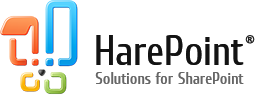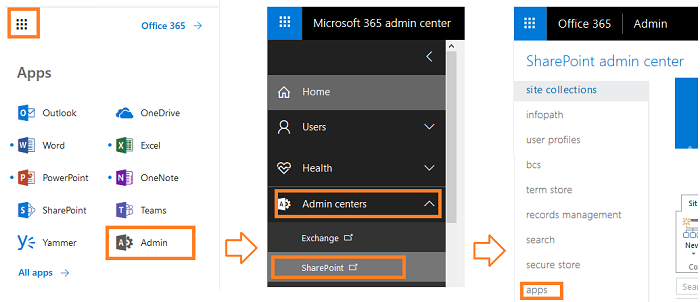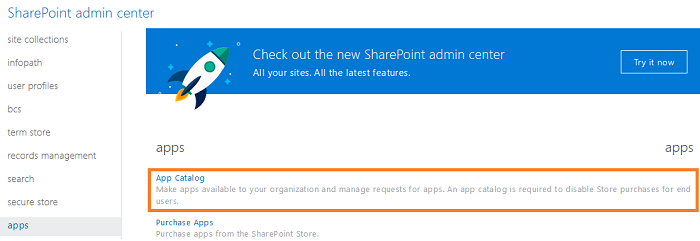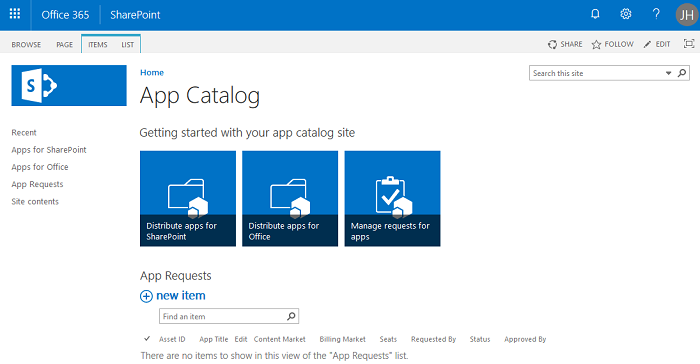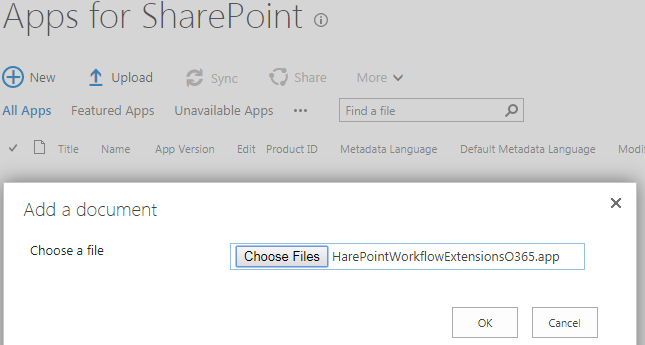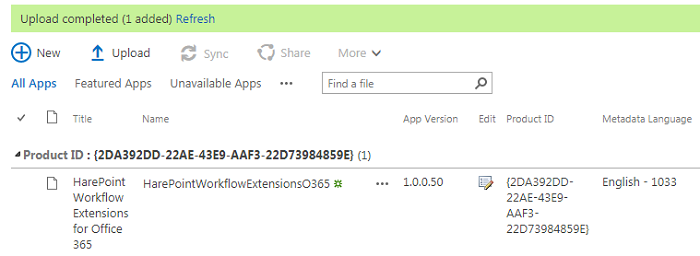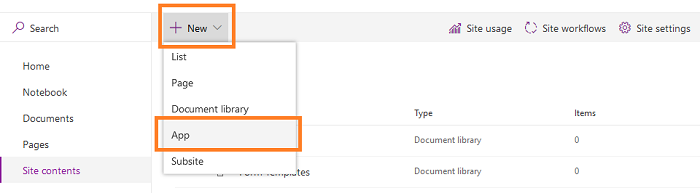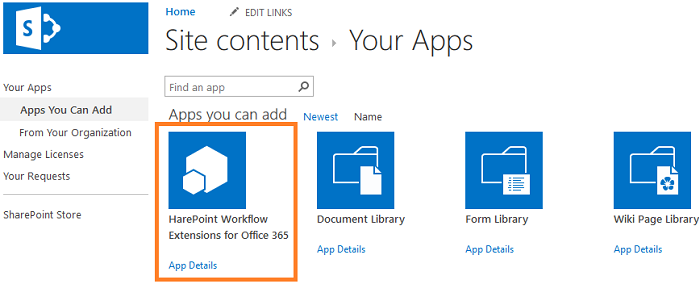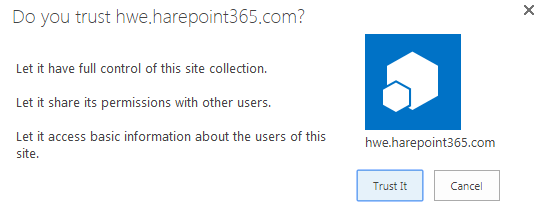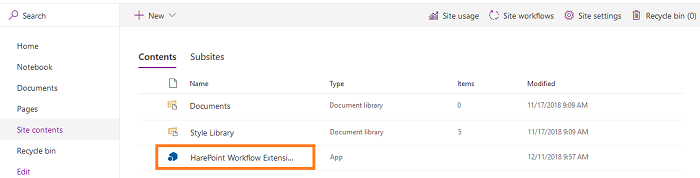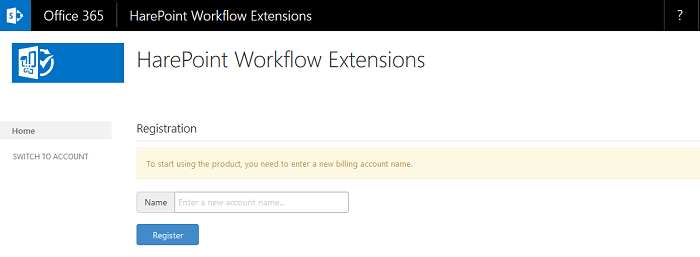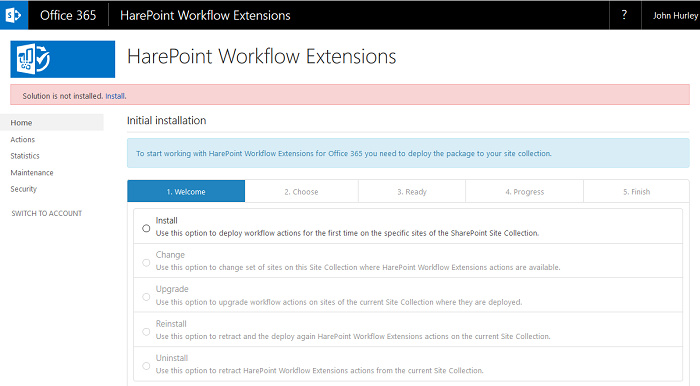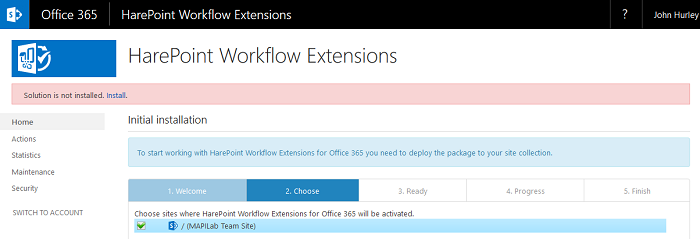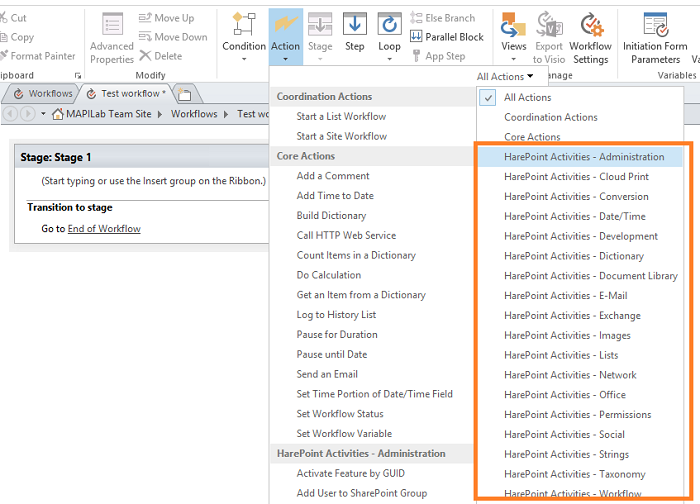- Open App Catalog Site in SharePoint Admin Center.
- Click Show more... and select Admin centers – SharePoint.
- Click apps.
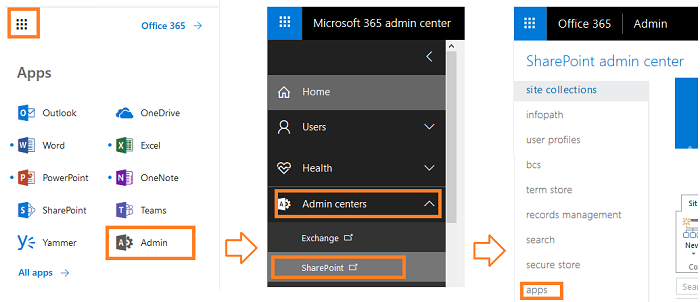
Select App Catalog. If it does not yet exist, create it.
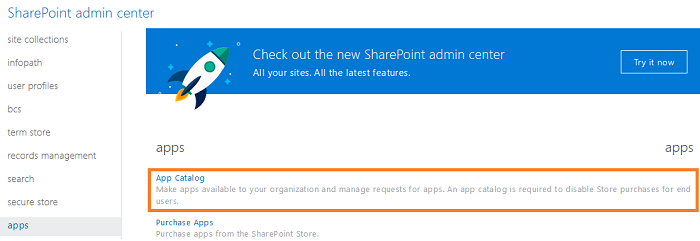
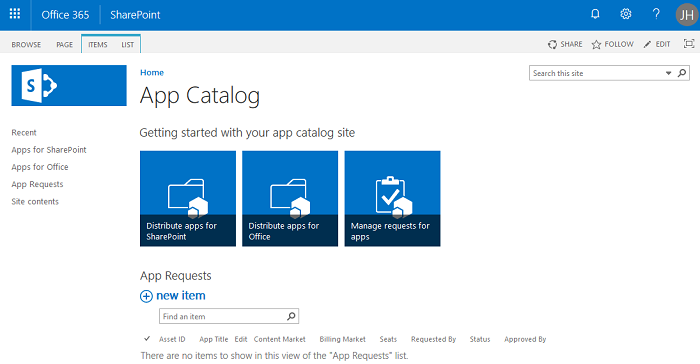
In the left menu open Apps for SharePoint, click Upload. Browse to HarePointWorkflowExtensionsO365.app file on your disk and click OK:
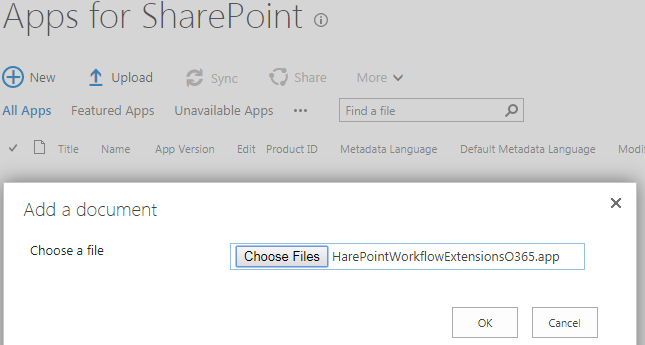
Add HarePoint Workflow Extensions for Office 365 to your site.
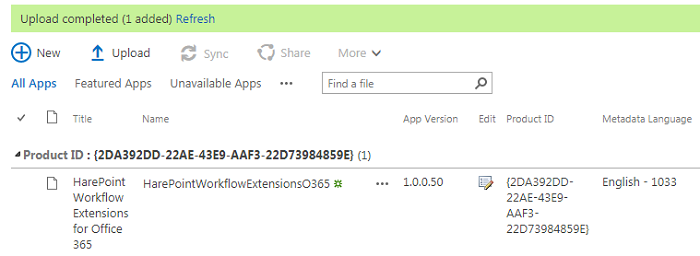
Go to Site Contents on your site and click New – App:
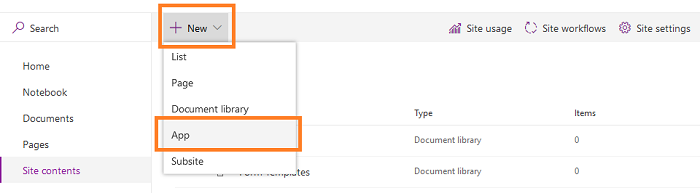
In the Apps you can add section, click on HarePoint Workflow Extensions for Office 365:
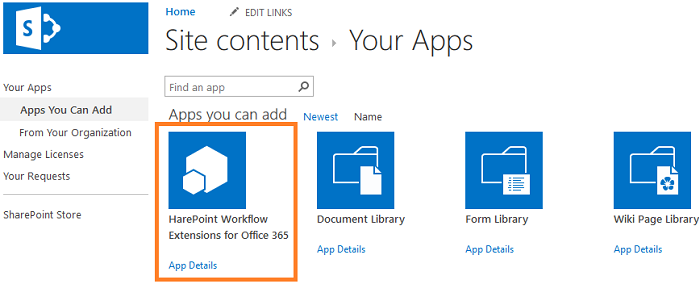
Click Trust It in the pop up window:
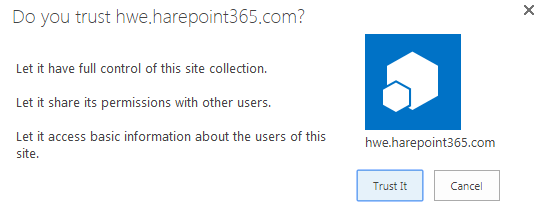
HarePoint Workflow Extensions for Office 365 app will shortly appear under Site Contents on your site:
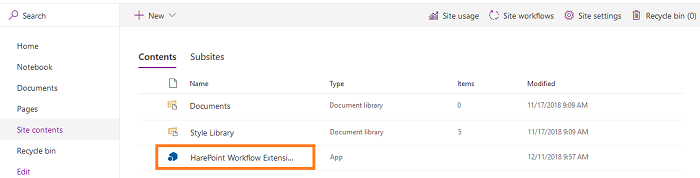
|