Introduction
To be able to use HarePoint workflow action Convert InfoPath form to PDF and save to document library, the following components are required:
In SharePoint:
- HarePoint workflow extensions v. 1.7.1084 and above
- HarePoint Document Conversion Service Application
On a separate computer (could be a server or a workstation, not recommended to use SharePoint farm servers for security and performance issues):
- HarePoint Document Conversion Worker Service
- .NET Framework 3.5 or 4.0
- Microsoft Office 2010 or 2013 Professional Plus with InfoPath
- Document Conversion Account: a separate account with local administrator rights that will be used to run document conversion processes
How it works
The workflow action 'Convert InfoPath Form and Save to Document Library' sends the conversion task using the HarePoint Document Conversion Service Application to a computer where HarePoint Document Conversion Worker Service is installed. This Service accepts this task, connects to InfoPath (that is installed on the same machine), so InfoPath is launched for a short time, but not focused. When conversion is completed, the pdf file is uploaded back to SharePoint to the required Document Library.
Installation and Setup Steps
Installation of .NET Framework 3.5 or 4.0
Normally, .NET Framework is already installed on server or workstation. It can be obtained via Windows Update if necessary.
Setting up Microsoft InfoPath 2010 or 2013
InfoPath comes as a part of Microsoft Office Professional Plus. Make sure you have this version of Microsoft Office, and that InfoPath is deployed.
It is necessary to log in first time interactively to this computer using the Document Conversion Account (with local administrator rights) and run the InfoPath. Make sure InfoPath is ready to work and there are no popup dialog windows appear.
Installation of HarePoint Workflow Extensions
Download the latest version of HarePoint Workflow Extensions. Unpack the zip-archive on any of SharePoint Web Front-end Servers and run Setup.exe. Click the link in the Installer menu to launch the HarePoint Workflow Extensions installation. It is performed automatically; no action from administrator is required. All necessary prerequisites are checked by the installer. Please refer to HarePoint Workflow Extensions Administrator Guide (available in zip-package) for detailed information on the installation process.
Installation of HarePoint Document Conversion Worker Service
Unpack the zip-archive for the latest version of HarePoint Workflow Extensions (that you've downloaded in the previous section) on a separate computer to be used for Document Conversion. Run Setup.exe. Click the link in the Installer menu to launch the HarePoint Document Conversion Worker Service installation.
Specify the Document Conversion Account (with local administrator rights) to run HarePoint Document Conversion Worker Service (the same account that is mentioned in Setting up InfoPath section)
Please note the account is not being verified at this stage so mistyping or non-existing account will cause errors.
Domain name is required.
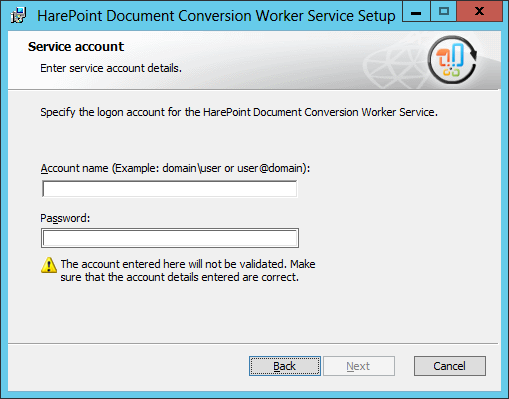
In case if the error occurs, service installation will roll back and no changes will be made to your system.
There is no logging by default, but if necessary HarePointDocumentConversionWorkerSetup.msi can be launched from command line as follows:
msiexec /i DocumentConversionWorkerSetup.msi /l*v install.log
The installation process then will be logged to install.log file that will be created in the same folder.
Important note: The service waits for incoming TCP connection on port 9363, so adjust your firewall settings accordingly. The port number cannot be changed.
Setting up HarePoint Document Conversion Service Application
Go to Central Administration � Application Management � Manage service applications. You will notice you already have HarePoint Document Conversion Service Application added:

Click on HarePoint Document Conversion Service to access its settings:
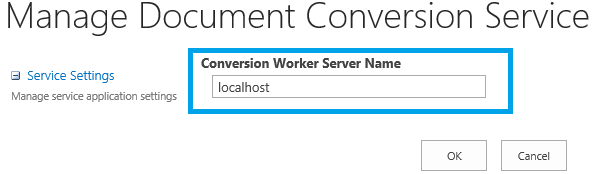
Specify the IP address or valid DNS name of the computer where HarePoint Document Conversion Worker Service and InfoPath are installed. You can leave localhost if it is installed on the same SharePoint server (not recommended).




