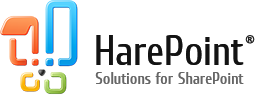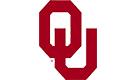|
|
In one of the previous examples we got to know how to find sites and site collections in the browser of SharePoint object model. Here we will find out how to supply collection with one more site. C# using System; using System.Collections.Generic; using System.Diagnostics; using System.Text; using MAPILab.SharePoint.Explorer.CodeForm; using MAPILab.SharePoint.Explorer.Utilities.ScriptRunner; public class Tester { static void Main( Microsoft.SharePoint.SPWebCollection allWebs1 ,MAPILab.SharePoint.Explorer.CodeForm.MLCodeForm thisForm ,MAPILab.SharePoint.Explorer.Utilities.ScriptRunner.MLBrowser browser ) { // Output browser configuration //browser.Text = "Browser window"; //browser.DisplayMode = MAPILab.SharePoint.Explorer.Utilities.ScriptRunner.DisplayMode.Expanded; browser.ReturnValue = null; } } Visual Basic Imports System Imports System.Collections.Generic Imports System.Diagnostics Imports System.Text Imports MAPILab.SharePoint.Explorer.CodeForm Imports MAPILab.SharePoint.Explorer.Utilities.ScriptRunner Public Class Tester Shared Sub Main(ByVal allWebs1 As Microsoft.SharePoint.SPWebCollection, ByVal thisForm As MAPILab.SharePoint.Explorer.CodeForm.MLCodeForm, ByVal browser As MAPILab.SharePoint.Explorer.Utilities.ScriptRunner.MLBrowser) ' Output browser configuration 'browser.Text = "Browser window" 'browser.DisplayMode = MAPILab.SharePoint.Explorer.Utilities.ScriptRunner.DisplayMode.Expanded browser.ReturnValue = Nothing End Sub End Class All that has to be done is to call one function SPWebCollection.Add and return the execution result for further investigation: C# using System; using System.Collections.Generic; using System.Diagnostics; using System.Text; using MAPILab.SharePoint.Explorer.CodeForm; using MAPILab.SharePoint.Explorer.Utilities.ScriptRunner; public class Tester { static void Main( Microsoft.SharePoint.SPWebCollection allWebs1 ,MAPILab.SharePoint.Explorer.CodeForm.MLCodeForm thisForm ,MAPILab.SharePoint.Explorer.Utilities.ScriptRunner.MLBrowser browser ) { allWebs1.Add("Sample"); // Output browser configuration //browser.Text = "Browser window"; //browser.DisplayMode = MAPILab.SharePoint.Explorer.Utilities.ScriptRunner.DisplayMode.Expanded; browser.ReturnValue = allWebs1["Sample"]; } } Visual Basic Imports System Imports System.Collections.Generic Imports System.Diagnostics Imports System.Text Imports MAPILab.SharePoint.Explorer.CodeForm Imports MAPILab.SharePoint.Explorer.Utilities.ScriptRunner Public Class Tester Shared Sub Main(ByVal allWebs1 As Microsoft.SharePoint.SPWebCollection, ByVal thisForm As MAPILab.SharePoint.Explorer.CodeForm.MLCodeForm, ByVal browser As MAPILab.SharePoint.Explorer.Utilities.ScriptRunner.MLBrowser) allWebs1.Add("Sample") ' Output browser configuration 'browser.Text = "Browser window" 'browser.DisplayMode = MAPILab.SharePoint.Explorer.Utilities.ScriptRunner.DisplayMode.Expanded browser.ReturnValue = allWebs1("Sample") End Sub End Class After executing the script, information about newly created site will be shown in the new browser window. Do not close this window – you will need it in the next example! 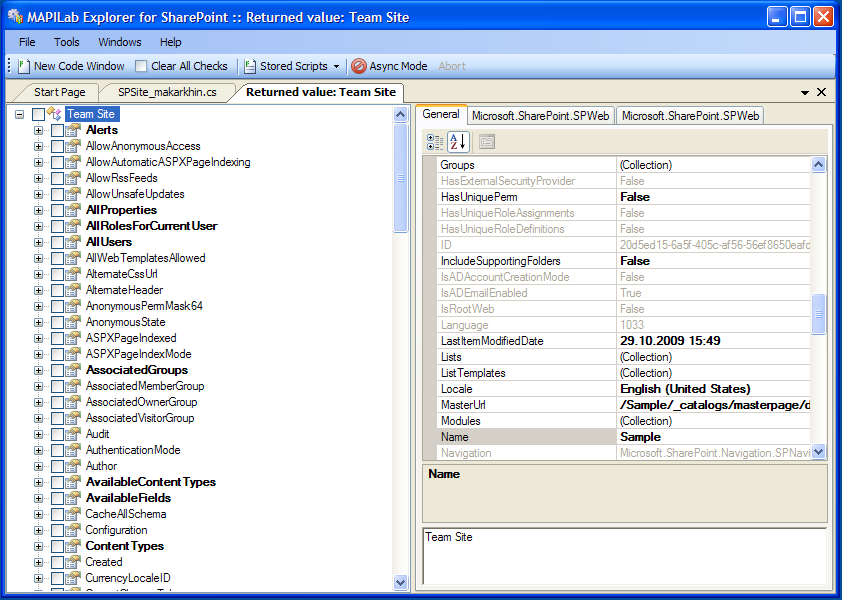 Additional information
|
Our valued customers
HarePoint products are recognized by thousands of companies